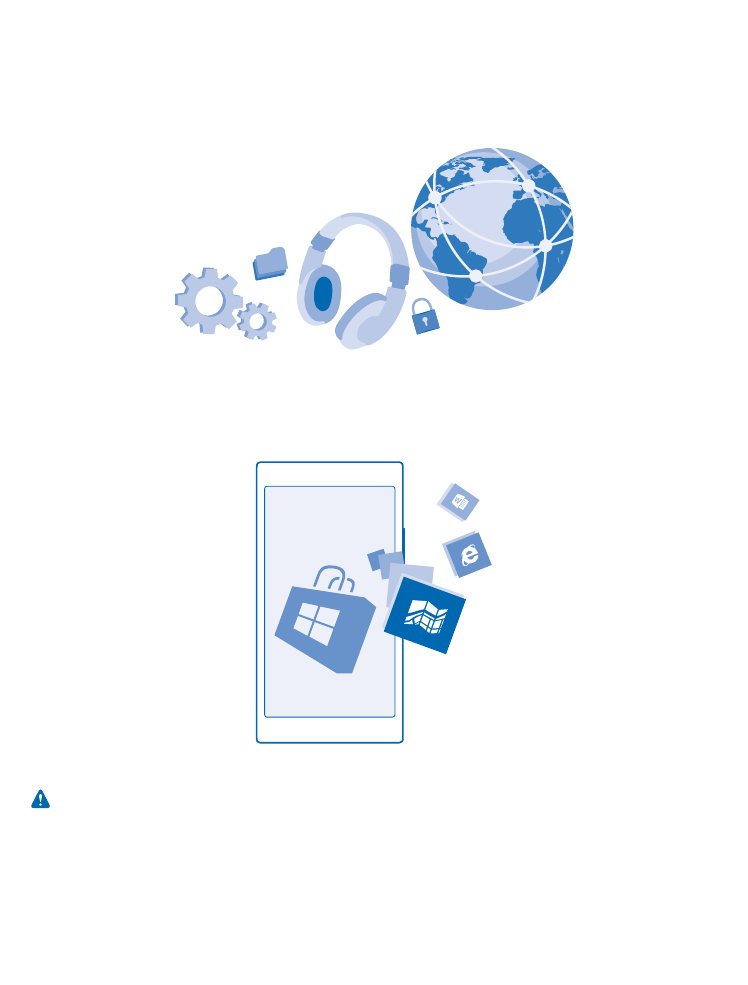
Update your phone software
Stay in step with the beat – update your phone software and apps wirelessly to get new and enhanced
features for your phone. Updating the software may also improve your phone performance.
Before starting the update, connect a charger or make sure the device battery has enough power.
Warning: If you install a software update, you cannot use the device, even to make emergency
calls, until the installation is completed and the device is restarted.
Using services or downloading content, including free items, may cause the transfer of large amounts
of data, which may result in data costs.
© 2015 Microsoft Mobile. All rights reserved.
99
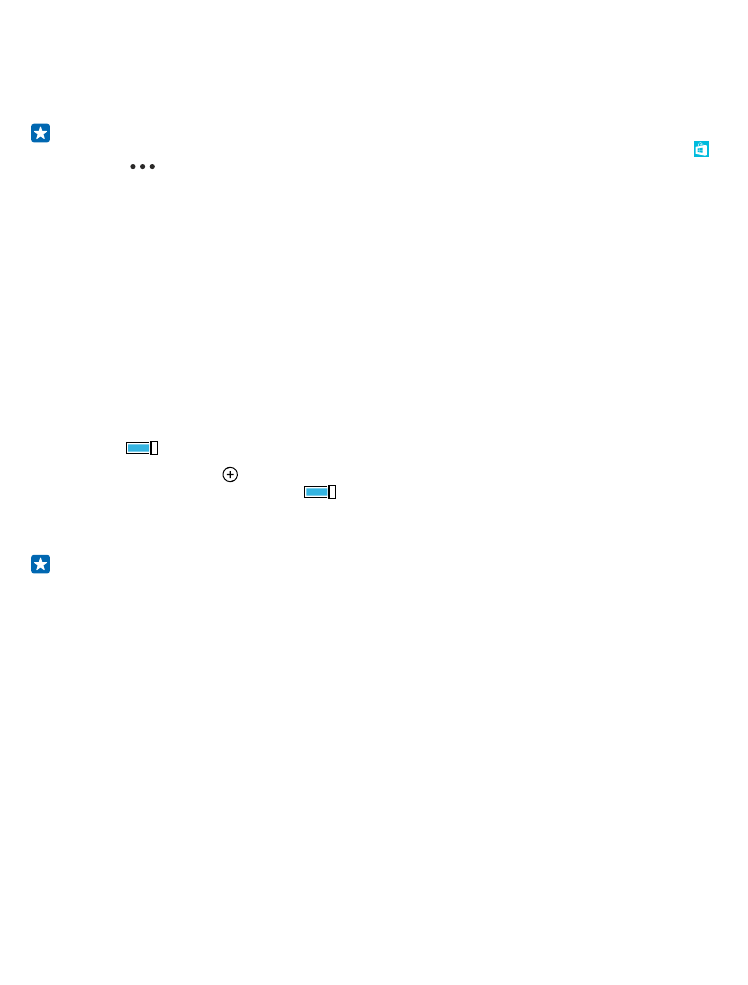
By default, your phone automatically downloads available updates whenever the data connection
settings allow it. When your phone notifies you that an update is available, just follow the instructions
shown on your phone. If your phone is short on memory, you may need to move your apps, photos,
and other stuff to the memory card.
Tip: By default, your phone updates your apps and other components (such as device hub)
automatically when you’re connected to a WiFi network. To check your update history, tap
Store >
> downloads, and swipe to history.
After the update, check the Lumia Help + Tips app or support pages for your new user guide.
Switch off automatic update downloading
If you want to keep tight control of your data costs, you can switch off automatic update downloading.
On the start screen, swipe down from the top of the screen, tap ALL SETTINGS > phone update, and
clear the Automatically download updates if my data settings allow it check box.