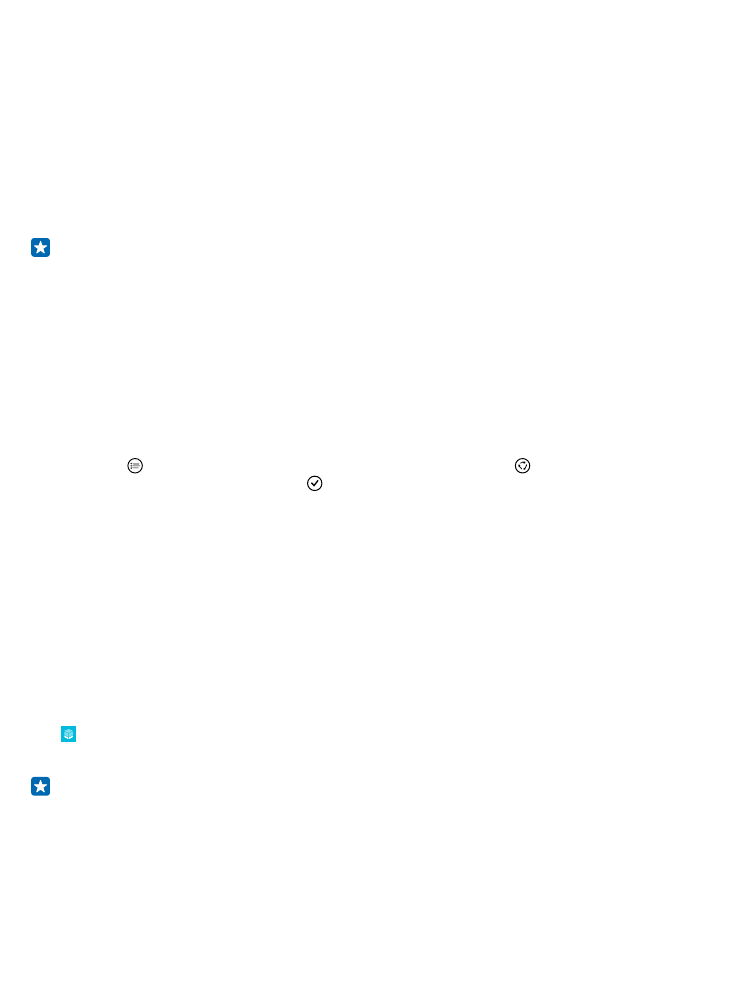
Check and increase available memory on your phone
Want to check how much memory you have available? Use the storage sense app.
Tap storage sense.
Tap phone. To check the details of your memory card, tap SD card.
Tip: Want to see what more you have on your phone? Download the Files app from Store, and
easily manage files on your phone.
If the phone memory is getting full, first check for and remove things you no longer need:
• Text, multimedia, and mail messages
• Contact entries and details
• Apps
© 2015 Microsoft Mobile. All rights reserved.
106
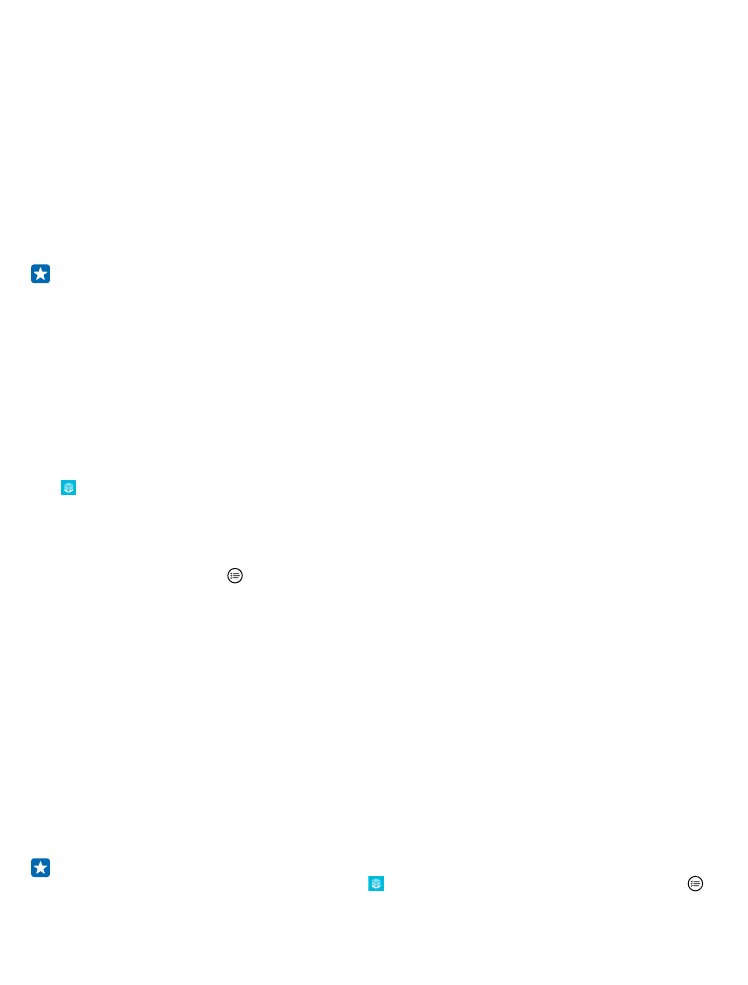
• Music, photos, or videos
Instead of removing, you can also move the files to the memory card.
The quality of your memory card may affect the performance of your phone greatly. To get the best
out of your phone, use a fast 4–128GB card by a well-known manufacturer. For more info on memory
cards, check the frequently asked questions.
Use only compatible memory cards approved for use with this device. Incompatible cards may
damage the card and the device and corrupt data stored on the card.
Remove temporary files to free up space
Tap phone > temporary files > delete. To delete temporary files and other data from just your
browser, tap Internet Explorer settings > delete history.
Tip: If your phone doesn’t recognise the file type of a file (such as a zip file), it places the file in
the Other folder. You can check what these are and delete the ones you don’t need using the
Files app.