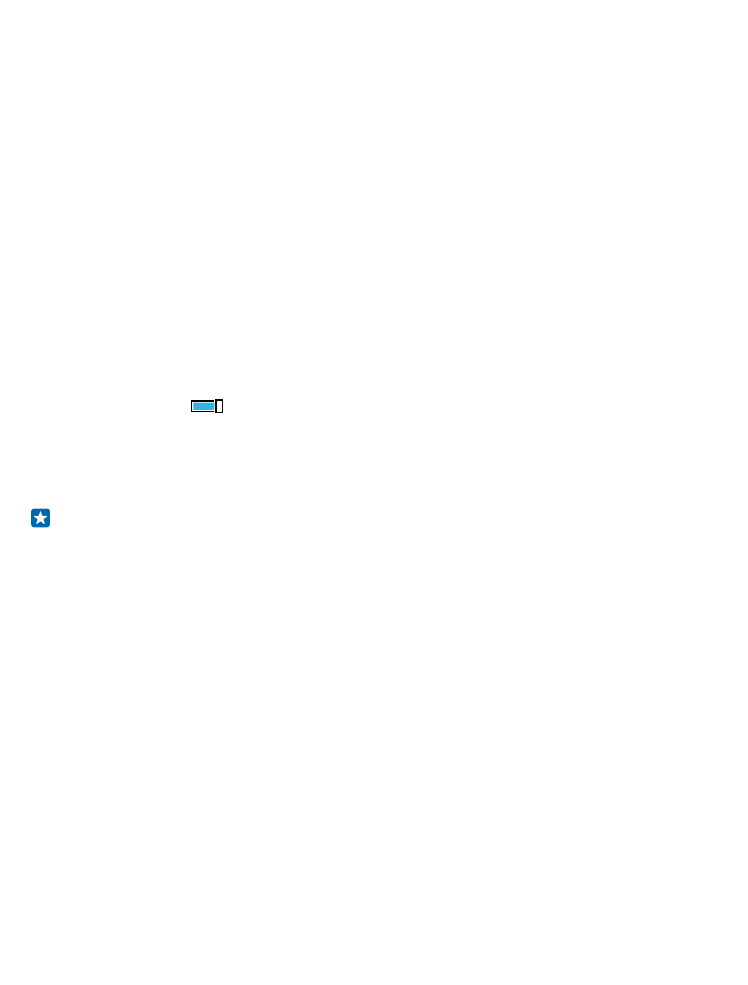
Send your content using Bluetooth
Want to share your content or send photos you've taken to a friend? You can use Bluetooth to
wirelessly send your photos or other content to compatible devices or to your computer.
© 2015 Microsoft Mobile. All rights reserved.
104
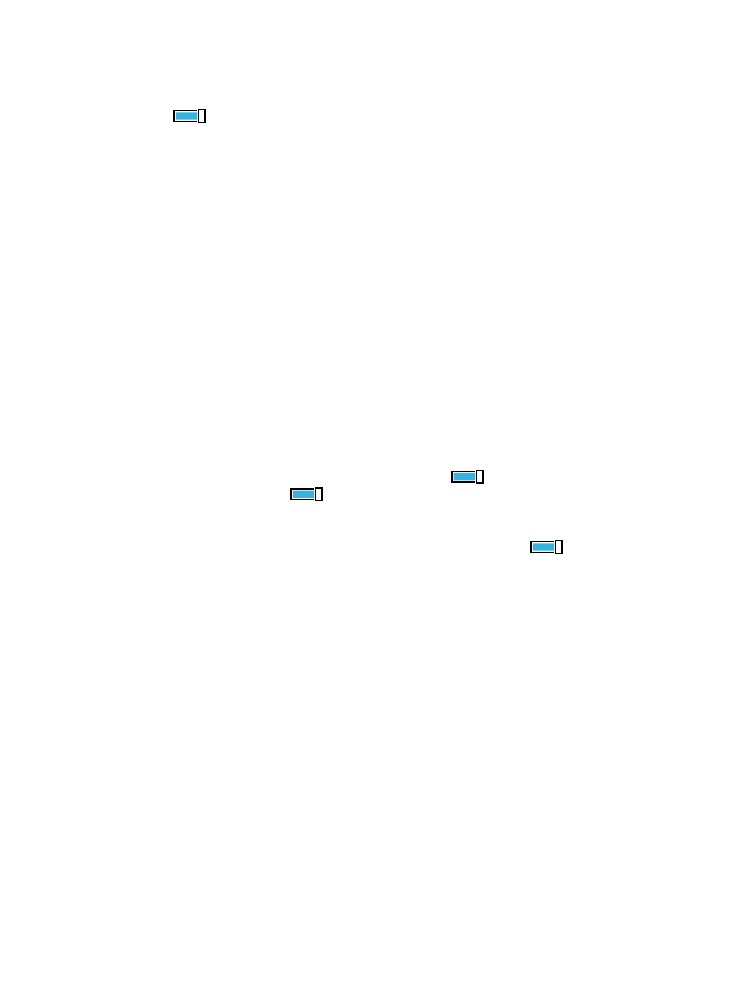
You can use more than one Bluetooth connection at a time. For example, while using a Bluetooth
headset, you can still send things to another device.
1. On the start screen, swipe down from the top of the screen, tap ALL SETTINGS > Bluetooth, and
switch Status to On
.
2. Tap and hold the content you want to send, and tap share... > Bluetooth.
For example, in the Photos hub, tap and hold a photo, and tap share... > Bluetooth.
3. Tap the device to connect to. You can see the Bluetooth devices within range.
4. If the other device needs a passcode, type in the passcode. The passcode, which you can make up,
must be typed in on both devices. The passcode in some devices is fixed. For details, see the user
guide of the other device.
The passcode is only used when you connect to something for the first time.
The location of the received files depends on the other device. For details, see the user guide of the
other device.
If the other device is also a Lumia phone, the received files are saved in the apps they belong to. For
example, photos are saved in the Photos hub.